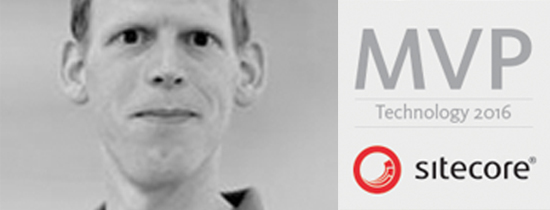- Home
- Tips & Tricks and news
- Sitecore articles and code samples
- From WordPress to Sitecore with SitecoreCommander
- SSO and Sitecore XM Cloud with OpenID Connect
- Content Migration Tip 3 Handling Illegal Characters in Sitecore Serialization
- Content Migration Tip 2 Handling Duplicates in Sitecore Serialization
- Content Migration Tip 1 Handling Clones in Sitecore Serialization
- Tip Unpublish a Language with the Sitecore API
- Sitecore content migration - Part 3 Converting content
- Sitecore content migration - Part 2: Media migration
- Managing Sitecore Item Security Rights with the API
- Find and Optimize Nodes with Over 100 Child Items in Sitecore
- Sitecore System Check PowerShell Report
- Sitecore content migration - Part 1: Media analysis
- Using the Sitecore APIs with Sitecore Commander
- Items as resources part 6 multiple files
- Jan Bluemink Sitecore MVP 2024
- Tip Detecting Sitecore XM Cloud in PowerShell
- Unpublish a language from a Sitecore website
- Media url in the content editor - Edge ready
- Sitecore Content Migrating with GraphQL
- Migrating Your Content
- Create a Package Containing Overridden Items
- Items as resources part 5 Gutter
- Items as resources part 4 compare
- SUGCON Europe 2023 recap
- Item as resources PowerShell warning
- Items as resources part 3 restoring
- Sitecore Webhook Customize JSON
- Jan Bluemink Sitecore MVP 2023
- Sitecore switch Solr indexes strategy on SearchStax
- Sitecore Symposium - laatste ontwikkelingen
- Orphan items and Sitecore Items as resources
- Items as resources part 2 reports
- Tip View html cache content
- Tip Sitecore General link picker 404 error
- Items as resources part 1 warnings
- SUGCON Europe 2022 recap
- From MVC to Sitecore Headless Rendering
- Jan Bluemink Sitecore Most Valuable Professional 2022
- Sitecore Launchpad external link
- The end of Sitecore fast query
- Tip Site specific error and 404 page
- Flush Partial HTML on Dictionary changes
- Sitecore content dependencies options for Partial Html Cache
- Custom Partial Html flush event
- Sitecore Partial HTML Cache
- Flush HTML cache on Sitecore Forms Submit
- Sitecore errors you can encounter
- A poll with Sitecore Forms
- Where is the sitecore_horizon_index
- Sitecore Forms virus upload validation
- Sitecore Forms create a poll
- Sitecore NuGet dependencies in Sitecore 10.1
- Sitecore Forms ML upload validation
- Upgrading to Sitecore 10.1
- Jan Bluemink Sitecore Most Valuable Professional 2021
- Symposium 2020 day 1 Developer recap
- Sitecore CLI login error
- Sitecore Content Editor Warning for large images
- Fix Sitecore 10 Docker installation
- Roles and rights changes in Sitecore 10
- Export and Import Sitecore Roles and Rights
- Advanced Image Field Experience Editor
- Azure DevOps Copy Sitecore Database
- Unable to connect to master or target server
- How many times is each rendering used for a specific website
- A potentially dangerous Request
- CSP headers and Content Hub
- Jan Bluemink Wins Sitecore Most Valuable Professional Award
- Sitecore 9.3 Forms process sensitive files
- Sitecore 9.3 Forms Upload export
- How to add a Sitecore admin programmatically
- DAM connector for Sitecore
- Betty Blocks and Sitecore
- Sitecore Cortex Demo Code in 12 minutes
- Scaling Sitecore JSS images
- Caveats with JSS GraphQL endpoint
- Content tagging JSS GraphQL
- Prevent use of PNG media
- JSS Customizing output
- JSS Integrated GraphQL Queries
- JSS Integrated GraphQL Upgrade
- JSS FormatException: DebugOnly
- New user rights in Sitecore 9.1
- Smartling Translation plugin
- JSS Integrated GraphQL
- Forms Serverless Upload
- Language Warning version 9
- Sitecore Forms Extension Pack
- VSTS and Sitecore
- Roles in Sitecore 9
- Sitecore Azure ARM
- Headless Sitecore
- Sitecore Development 2017
- Azure Cognitive Services
- DocumentDB for sessions
- Databases diskspace tips
- Edit Aliases
- Language Warning
- WFFM and secure Fields
- SUGCON 2016
- Sitecore Tips and Tricks 2016
- SEO Processor
- Custom Cache
- What rights are custom
- Replace Content
- Bulk Create Sitecore Users
- Content editor language
- Roles in Sitecore 8
- Wrong language warning
- Change LinkManager config
- Development and deployment
- Language fallback
- SEO XML Sitemap
- Single line Text with HTML
- Sitecore and the error page
- Sitecore Tips and Tricks
- The Experience Editor
- Upgrade and modules
- User friendly developing
- Dialoge box in een Command
- Editen in de juiste taal
- Sitecore en de error page
- Locked items
- About
- Contact

Created: 24 Sep 2019, last update: 30 Jan 2022
Building a Sitecore DAM connector
Recently I was involved with building a Sitecore DAM Connector, for Adobe AEM Assets. I found out how easy it is to create a DAM connector where the media data stays on the DAM server. I call it a WebDam. Like the Stylelabs, Sitecore Connect™ for Sitecore DAM
There are two ways how a DAM connector can work. First one is copy the asset to Sitecore and keep it in sync. Or make a reference to the media an use the DAM system for media Content delivery. For cloud based DAMs with an excellent public media delivery services, like Stylelabs and Adobe is the reference option, a WebDam a good way.
You need these changes in Sitecore for a Web DAM connector that store a reference to the media:
- Adjust the render Field Pipeline for showing the DAM media
- Adjust the Image Field to show the DAM media in the Content Editor
- Add browse/select button to Image Field
- Add browse/select button to Webedit Image Field
- Optional add a button to RichText Field
Creating the buttons and write the logic to the DAM system is commonly and DAM specific. I explain in this blog only how to adjust the Sitecore Pipelines.
The Image Field.
Sitecore stores and image in an image field in XML. You can see and edit in View, Raw values, example:
<image mediaid="{1D8648E3-A526-4CED-BAE7-62C287401390}" />
For media from the connector we add some extra attributes and leave the mediaid empty, example:
<image mediaid=”” src=”http://www.stockpick.nl/media/1201/serverless-sitecore-forms.jpg” thumbnail="http://www.stockpick.nl/media/1201/serverless-sitecore-forms.jpg?crop=0.030478944719700033,0.0000000000000001656007460037,0.28374479908704919,0&cropmode=percentage&width=645&height=246&rnd=132114731440000000" test="ok" mediaid="" webdam-content-type="image" />
To make this working in Sitecore you need to adjust the renderField pipeline and accept this kind of value and remove the for internal use attributes. And patch the config to place this control in the pipeline.
Example code for a WebDam
using System;
using System.Collections.Generic;
using System.Linq;
using System.Xml.Linq;
using Sitecore.Pipelines.RenderField;
namespace WebDam
{
public class GetWebDamImageRenderField
{
private static readonly string[] DontshowParameterList = new string[5]
{
"thumbnail",
"mediaid",
"webdam-content-type",
"language",
"version"
};
public void Process(RenderFieldArgs args)
{
string fieldValue = args.FieldValue;
if (!(args.FieldTypeKey.ToLower() == "image") || string.IsNullOrWhiteSpace(fieldValue))
return;
XElement xelement = XElement.Parse(fieldValue);
XAttribute xattribute2 = xelement.Attribute((XName)"mediaid");
if (xattribute2 != null && !string.IsNullOrWhiteSpace(xattribute2.Value))
return;
foreach (var key in DontshowParameterList)
{
if (xelement.Attribute(key) != null)
{
xelement.Attribute(key).Remove();
}
}
args.Result.FirstPart = xelement.ToString();
}
}
}
Config patch:
<configuration xmlns:patch="http://www.sitecore.net/xmlconfig/" xmlns:set="http://www.sitecore.net/xmlconfig/set/">
<sitecore>
<pipelines>
<renderField>
<processor patch:after="processor[@type='Sitecore.Pipelines.RenderField.GetImageFieldValue, Sitecore.Kernel']" type="WebDam.GetWebDamImageRenderField, WebDam"/>
</renderField>
</pipelines>
</sitecore>
</configuration>
With this piece of code you have a minimal variant of a webDam, you can edit an Image field in Raw values. And of course you should build the other items a DAM connector should have to look and work nice.