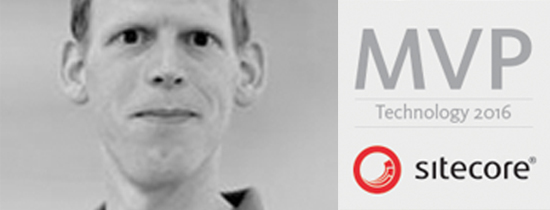- Home
- Tips & Tricks and news
- Sitecore articles and code samples
- From WordPress to Sitecore with SitecoreCommander
- SSO and Sitecore XM Cloud with OpenID Connect
- Content Migration Tip 3 Handling Illegal Characters in Sitecore Serialization
- Content Migration Tip 2 Handling Duplicates in Sitecore Serialization
- Content Migration Tip 1 Handling Clones in Sitecore Serialization
- Tip Unpublish a Language with the Sitecore API
- Sitecore content migration - Part 3 Converting content
- Sitecore content migration - Part 2: Media migration
- Managing Sitecore Item Security Rights with the API
- Find and Optimize Nodes with Over 100 Child Items in Sitecore
- Sitecore System Check PowerShell Report
- Sitecore content migration - Part 1: Media analysis
- Using the Sitecore APIs with Sitecore Commander
- Items as resources part 6 multiple files
- Jan Bluemink Sitecore MVP 2024
- Tip Detecting Sitecore XM Cloud in PowerShell
- Unpublish a language from a Sitecore website
- Media url in the content editor - Edge ready
- Sitecore Content Migrating with GraphQL
- Migrating Your Content
- Create a Package Containing Overridden Items
- Items as resources part 5 Gutter
- Items as resources part 4 compare
- SUGCON Europe 2023 recap
- Item as resources PowerShell warning
- Items as resources part 3 restoring
- Sitecore Webhook Customize JSON
- Jan Bluemink Sitecore MVP 2023
- Sitecore switch Solr indexes strategy on SearchStax
- Sitecore Symposium - laatste ontwikkelingen
- Orphan items and Sitecore Items as resources
- Items as resources part 2 reports
- Tip View html cache content
- Tip Sitecore General link picker 404 error
- Items as resources part 1 warnings
- SUGCON Europe 2022 recap
- From MVC to Sitecore Headless Rendering
- Jan Bluemink Sitecore Most Valuable Professional 2022
- Sitecore Launchpad external link
- The end of Sitecore fast query
- Tip Site specific error and 404 page
- Flush Partial HTML on Dictionary changes
- Sitecore content dependencies options for Partial Html Cache
- Custom Partial Html flush event
- Sitecore Partial HTML Cache
- Flush HTML cache on Sitecore Forms Submit
- Sitecore errors you can encounter
- A poll with Sitecore Forms
- Where is the sitecore_horizon_index
- Sitecore Forms virus upload validation
- Sitecore Forms create a poll
- Sitecore NuGet dependencies in Sitecore 10.1
- Sitecore Forms ML upload validation
- Upgrading to Sitecore 10.1
- Jan Bluemink Sitecore Most Valuable Professional 2021
- Symposium 2020 day 1 Developer recap
- Sitecore CLI login error
- Sitecore Content Editor Warning for large images
- Fix Sitecore 10 Docker installation
- Roles and rights changes in Sitecore 10
- Export and Import Sitecore Roles and Rights
- Advanced Image Field Experience Editor
- Azure DevOps Copy Sitecore Database
- Unable to connect to master or target server
- How many times is each rendering used for a specific website
- A potentially dangerous Request
- CSP headers and Content Hub
- Jan Bluemink Wins Sitecore Most Valuable Professional Award
- Sitecore 9.3 Forms process sensitive files
- Sitecore 9.3 Forms Upload export
- How to add a Sitecore admin programmatically
- DAM connector for Sitecore
- Betty Blocks and Sitecore
- Sitecore Cortex Demo Code in 12 minutes
- Scaling Sitecore JSS images
- Caveats with JSS GraphQL endpoint
- Content tagging JSS GraphQL
- Prevent use of PNG media
- JSS Customizing output
- JSS Integrated GraphQL Queries
- JSS Integrated GraphQL Upgrade
- JSS FormatException: DebugOnly
- New user rights in Sitecore 9.1
- Smartling Translation plugin
- JSS Integrated GraphQL
- Forms Serverless Upload
- Language Warning version 9
- Sitecore Forms Extension Pack
- VSTS and Sitecore
- Roles in Sitecore 9
- Sitecore Azure ARM
- Headless Sitecore
- Sitecore Development 2017
- Azure Cognitive Services
- DocumentDB for sessions
- Databases diskspace tips
- Edit Aliases
- Language Warning
- WFFM and secure Fields
- SUGCON 2016
- Sitecore Tips and Tricks 2016
- SEO Processor
- Custom Cache
- What rights are custom
- Replace Content
- Bulk Create Sitecore Users
- Content editor language
- Roles in Sitecore 8
- Wrong language warning
- Change LinkManager config
- Development and deployment
- Language fallback
- SEO XML Sitemap
- Single line Text with HTML
- Sitecore and the error page
- Sitecore Tips and Tricks
- The Experience Editor
- Upgrade and modules
- User friendly developing
- Dialoge box in een Command
- Editen in de juiste taal
- Sitecore en de error page
- Locked items
- About
- Contact
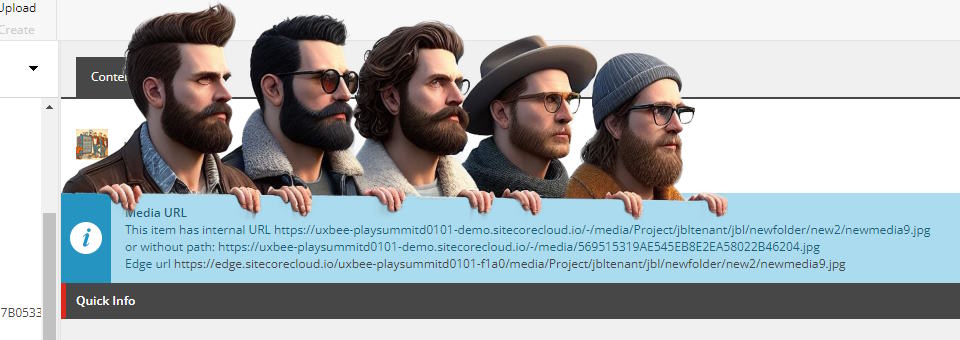
Created: 27 Nov 2023, last update: 12 Jul 2025
Tech guide: How to create a URL for your media file in the content editor
This blog is about offering a simple and user-friendly way for the content editor to retrieve the media URL through a content editor warning in Sitecore XM Cloud or Sitecore XM/XP.
We're using the editor warning
I am a big fan of the content editor warning, especially now with Sitecore PowerShell Extensions (SPE) or with the rule engine, there is no longer a need for file deployment to add a new content editor warning; it can all be done through items in the content tree. Sitecore PowerShell Extensions is available out of the box in Sitecore XM Cloud and Sitecore with SXA.
Let's say I want to use a media, such as a .pdf document or an image uploaded in the Sitecore XM Cloud or Sitecore XP media library, in an external location. Think of a QR code or other online or offline applications outside the Sitecore environment. What is the URL to this media in Sitecore? And can the media continue to work if I upload a new version, change the name, or move the media within the Sitecore media library? Can I automatically scale the media to the desired size?
Retrieve your URL using a DAM
The best solution is to use a Digital Asset Management (DAM) system. For example, Sitecore Content Hub Public links are suitable for this purpose. That doesn't mean Sitecore XM Cloud without Content Hub can't do it. The trick is to give the content editor easy access to the MediaManager API to generate a URL. Then you can choose to scale as desired, especially if you have media protection enabled, which is typical for Sitecore XP without Edge but not default for XM Cloud. You need to use the MediaManager to generate a hash when scaling with media protection. When generating the URL, you can also choose to set UseItemPath to false; then, you get a URL with a GUID so that you can rename or move the underlying media without changing the URL. However, this only works for URLs served by Sitecore CMS. If published to Sitecore Edge, only the Edge URL based on the path works. Sitecore Edge supports scaling, so you can include parameters like width and height.
Retrieve your URL in Sitecore XP
For Sitecore XP without Sitecore Edge, you can retrieve the URL, including the hostname of media, by generating it under the desired site context. However, when using Sitecore Edge, the complete URL is not easily obtainable. Yes, it can be done through an Edge GraphQL query, you will get an URL like this: edge.sitecorecloud.io/{instance name}}-{hex number 4 digits}/media/Project/PLAY/playwebsite/media/img/bicycleactionbw.jpg?h=333&w=500
Where the hostname, instance name, and an additional 4-digit hex number seem constant for a Sitecore instance, followed by the logical path in the Sitecore tree. With this logic, you can build the media URL, which works as long as the logic remains the same in Edge, but you have no control over that it is SaaS. So, with Edge, the ability to get the media URL by ID from the Sitecore MediaManager has also come to an end.
We can create a content editor warning or, better, a blue informational message about what the media URL is with this information. I choose to hardcode the Edge URL for now, which may be incorrect or break if Sitecore updates, but as of now, I don't know of any simple solutions.
The PowerShell Script
In the PowerShell Script Library inside Sitecore. Create a new module with Content Editor Warning Integration point.
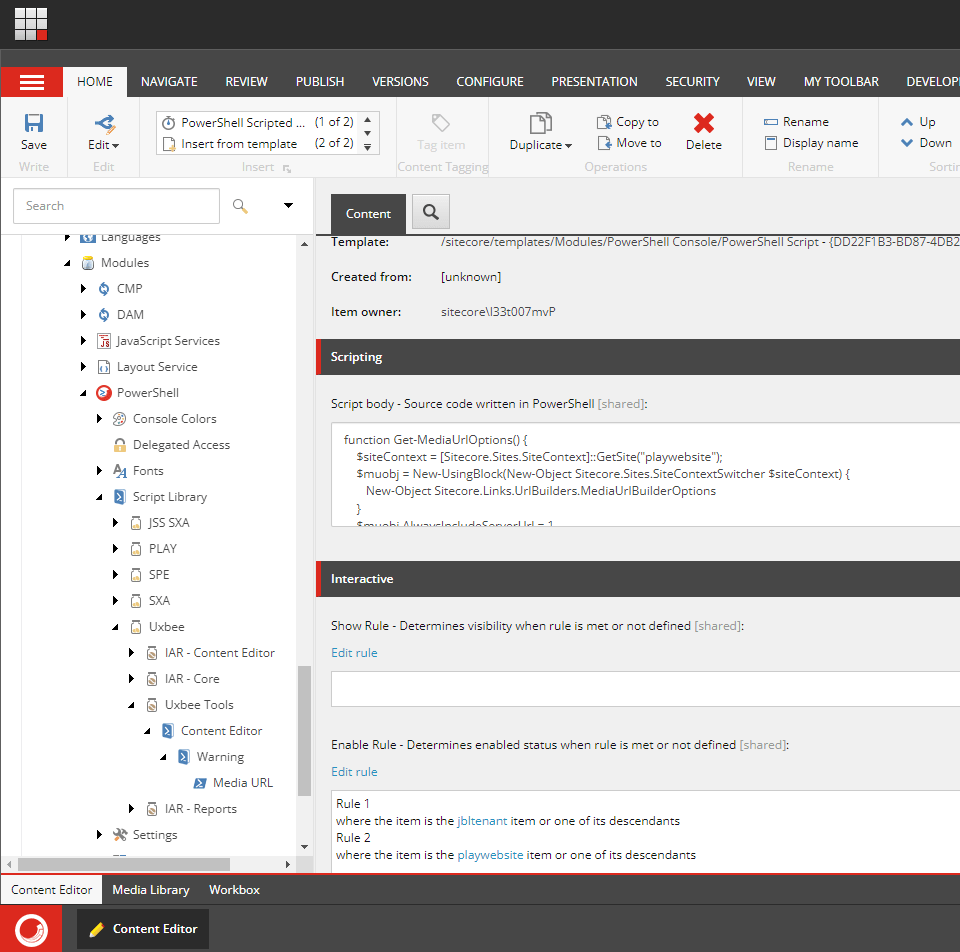
Past the script below in the Script body Field and Create Enable Rule for the location inside the media library where you want this media URL info message. Adjust the edge URL in the code. Adjust the code if you want to scale the image, change the MediaUrlBuilderOptions as desired.
| function Get-MediaUrlOptions() { | |
| #Adjust to the desired website (with names for XP and multiple host names), for example playwebsite or use website for default. | |
| $siteContext = [Sitecore.Sites.SiteContext]::GetSite("website"); | |
| $muobj = New-UsingBlock(New-Object Sitecore.Sites.SiteContextSwitcher $siteContext) { | |
| New-Object Sitecore.Links.UrlBuilders.MediaUrlBuilderOptions | |
| } | |
| $muobj.AlwaysIncludeServerUrl = 1 | |
| $muobj.UseItemPath = 0 | |
| return $muobj | |
| } | |
| function Get-MediaUrl($item, $muo) { | |
| $siteContext = [Sitecore.Sites.SiteContext]::GetSite("playwebsite"); | |
| $result = New-UsingBlock(New-Object Sitecore.Sites.SiteContextSwitcher $siteContext) { | |
| [Sitecore.Resources.Media.MediaManager]::GetMediaUrl($item,$muo) | |
| } | |
| return $result | |
| } | |
| $item = Get-Item -Path . | |
| [Sitecore.Links.UrlBuilders.MediaUrlBuilderOptions]$muo = Get-MediaUrlOptions | |
| $muo.UseItemPath = 0 | |
| $muo.AlwaysIncludeServerUrl = 1 | |
| $guidmedia = Get-MediaUrl $item $muo | |
| $muo.UseItemPath = 1 | |
| $nicemedia = Get-MediaUrl $item $muo | |
| $muo.AlwaysIncludeServerUrl = 0 | |
| $nicemediaPath = Get-MediaUrl $item $muo | |
| $edgemediaPath = $nicemediaPath.Substring(2) | |
| #Adjust to the desired environment, note: we build the likely url, if media is published to edge, | |
| $edgemedia = "https://edge.sitecorecloud.io/uxbee-playsummitd0101-demo-f1a0$edgemediaPath" | |
| $icon = $PSScript.Appearance.Icon | |
| $iconUrl = [Sitecore.Resources.Images]::GetThemedImageSource($icon) | |
| $title = "Media URL" | |
| $text = "This item has internal URL $nicemedia<br>Or without path: $guidmedia<br>Edge url <a href='$edgemedia' target='_blank'>$edgemedia</a>" | |
| $warning = $pipelineArgs.Add() | |
| $warning.Title = $title | |
| $warning.Text = $text | |
| $warning.Icon = "/sitecore/shell/themes/standard/Images/information.png" | |
| $warning.HideFields = $false |
References
- PowerShell documentation for Content editor Warning
- Example of a warning in PowerShell Items as resources PowerShell Content Editor Warning
- Example of a warning with the rule engine Sitecore Content Editor Warning for large images
- Example of a warning in C# on GitHub see this blog for explanation Sitecore Language Editor Warning