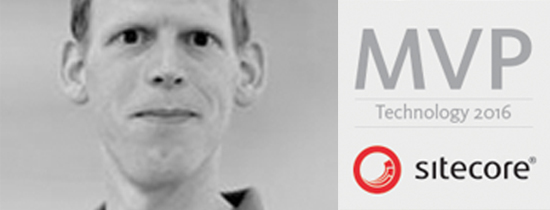- Home
- Tips & Tricks and news
- Sitecore articles and code samples
- Tip Unpublish a Language with the Sitecore API
- Sitecore content migration - Part 3 Converting content
- Sitecore content migration - Part 2: Media migration
- Managing Sitecore Item Security Rights with the API
- Find and Optimize Nodes with Over 100 Child Items in Sitecore
- Sitecore System Check PowerShell Report
- Sitecore content migration - Part 1: Media analysis
- Using the Sitecore APIs with Sitecore Commander
- Items as resources part 6 multiple files
- Jan Bluemink Sitecore MVP 2024
- Tip Detecting Sitecore XM Cloud in PowerShell
- Unpublish a language from a Sitecore website
- Media url in the content editor - Edge ready
- Sitecore Content Migrating with GraphQL
- Migrating Your Content
- Create a Package Containing Overridden Items
- Items as resources part 5 Gutter
- Items as resources part 4 compare
- SUGCON Europe 2023 recap
- Item as resources PowerShell warning
- Items as resources part 3 restoring
- Sitecore Webhook Customize JSON
- Jan Bluemink Sitecore MVP 2023
- Sitecore switch Solr indexes strategy on SearchStax
- Sitecore Symposium - laatste ontwikkelingen
- Orphan items and Sitecore Items as resources
- Items as resources part 2 reports
- Tip View html cache content
- Tip Sitecore General link picker 404 error
- Items as resources part 1 warnings
- SUGCON Europe 2022 recap
- From MVC to Sitecore Headless Rendering
- Jan Bluemink Sitecore Most Valuable Professional 2022
- Sitecore Launchpad external link
- The end of Sitecore fast query
- Tip Site specific error and 404 page
- Flush Partial HTML on Dictionary changes
- Sitecore content dependencies options for Partial Html Cache
- Custom Partial Html flush event
- Sitecore Partial HTML Cache
- Flush HTML cache on Sitecore Forms Submit
- Sitecore errors you can encounter
- A poll with Sitecore Forms
- Where is the sitecore_horizon_index
- Sitecore Forms virus upload validation
- Sitecore Forms create a poll
- Sitecore NuGet dependencies in Sitecore 10.1
- Sitecore Forms ML upload validation
- Upgrading to Sitecore 10.1
- Jan Bluemink Sitecore Most Valuable Professional 2021
- Symposium 2020 day 1 Developer recap
- Sitecore CLI login error
- Sitecore Content Editor Warning for large images
- Fix Sitecore 10 Docker installation
- Roles and rights changes in Sitecore 10
- Export and Import Sitecore Roles and Rights
- Advanced Image Field Experience Editor
- Azure DevOps Copy Sitecore Database
- Unable to connect to master or target server
- How many times is each rendering used for a specific website
- A potentially dangerous Request
- CSP headers and Content Hub
- Jan Bluemink Wins Sitecore Most Valuable Professional Award
- Sitecore 9.3 Forms process sensitive files
- Sitecore 9.3 Forms Upload export
- How to add a Sitecore admin programmatically
- DAM connector for Sitecore
- Betty Blocks and Sitecore
- Sitecore Cortex Demo Code in 12 minutes
- Scaling Sitecore JSS images
- Caveats with JSS GraphQL endpoint
- Content tagging JSS GraphQL
- Prevent use of PNG media
- JSS Customizing output
- JSS Integrated GraphQL Queries
- JSS Integrated GraphQL Upgrade
- JSS FormatException: DebugOnly
- New user rights in Sitecore 9.1
- Smartling Translation plugin
- JSS Integrated GraphQL
- Forms Serverless Upload
- Language Warning version 9
- Sitecore Forms Extension Pack
- VSTS and Sitecore
- Roles in Sitecore 9
- Sitecore Azure ARM
- Headless Sitecore
- Sitecore Development 2017
- Azure Cognitive Services
- DocumentDB for sessions
- Databases diskspace tips
- Edit Aliases
- Language Warning
- WFFM and secure Fields
- SUGCON 2016
- Sitecore Tips and Tricks 2016
- SEO Processor
- Custom Cache
- What rights are custom
- Replace Content
- Bulk Create Sitecore Users
- Content editor language
- Roles in Sitecore 8
- Wrong language warning
- Change LinkManager config
- Development and deployment
- Language fallback
- SEO XML Sitemap
- Single line Text with HTML
- Sitecore and the error page
- Sitecore Tips and Tricks
- The Experience Editor
- Upgrade and modules
- User friendly developing
- Dialoge box in een Command
- Editen in de juiste taal
- Sitecore en de error page
- Locked items
- About
- Contact
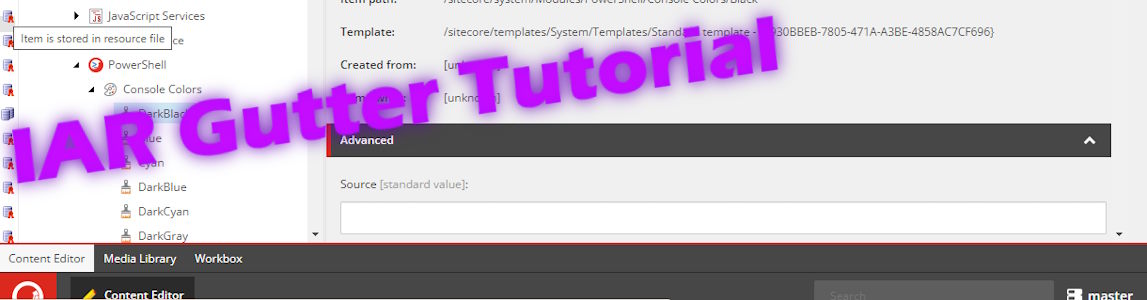
Created: 27 Jun 2023, last update: 9 Nov 2024
Items as resources by Sitecore part 5 Gutter
When working as a Sitecore developer with items as resources (IAR items), it would be helpful to have a functionality that allows you to identify which items are IAR items and determine if they have been overwritten. Additionally, it would be great to see the changes made to an overwritten IAR item.
In this blog post, we will explore how the Gutter feature in Sitecore can provide this functionality.
Creating an IAR Gutter
With Sitecore PowerShell, you can easily create a Gutter. For detailed instructions on creating a Gutter, a number of articles are recommended. Be sure to check out Sitecore’s PowerShell integration points content editor. To detect if an item is a resource file and if it has been overwritten, check out the Items as resources PowerShell Content Editor Warning. To compare IAR items, read Items as resources by Sitecore part 4: compare, and to understand how to read IAR .dat files, go to Items as resources by Sitecore part 2: reports.
By combining the above resources, you can create an IAR Gutter in Sitecore PowerShell.
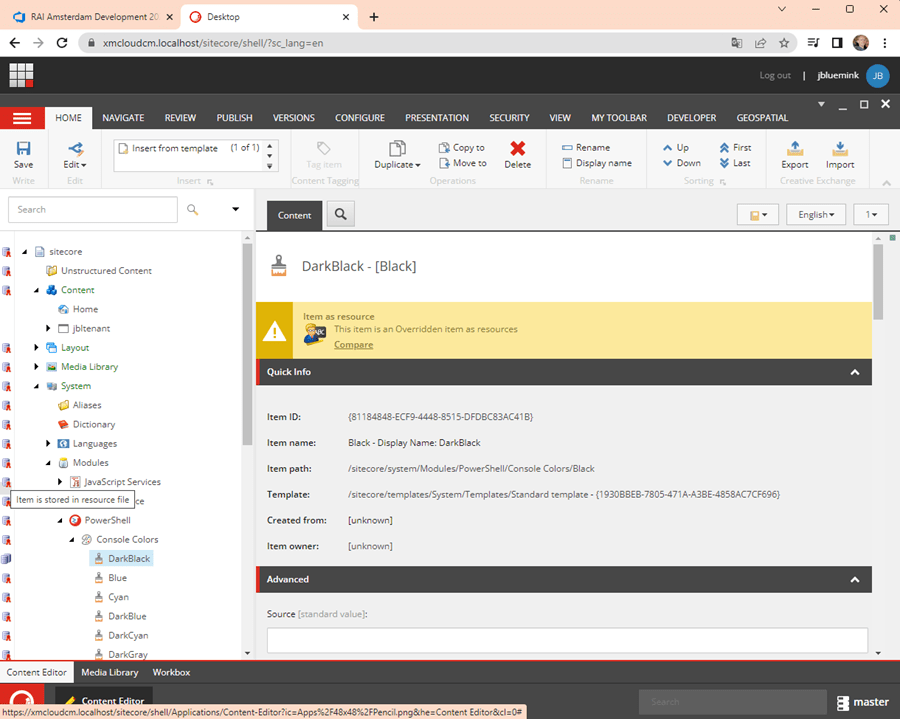
The challenge
The Gutter feature is straightforward, but it also allows you to perform additional actions on click. Nice to have if you click on an overwritten item and want to perform a comparison. The code for the comparison is explained in "Items as resources by Sitecore part 4: compare". However, to execute the code, you need to know which resource file the item is stored in. Accessing the resource file data loaded in the Sitecore Kernel is not possible, or at least I don’t know how to do it. Ideally, Sitecore should provide a public comparison method for more efficient operations. As a workaround, you can find the resource file for an item by opening each resource file one at a time until you find the item. Surprisingly, this process is fast and only needs to be performed when you click to perform a comparison. Bonus feature, this displays the resource file location when clicking on a non-overwritten item.
You can find all the PowerShell code on GitHub.
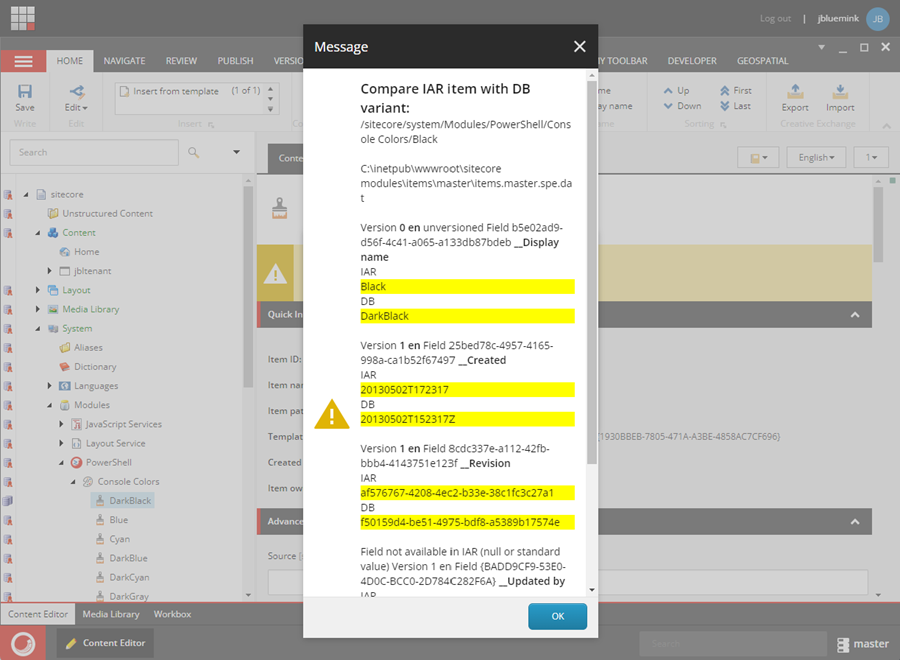
Installation
After creating the IAR Gutter PowerShell items (by installing the "items.master.iaroverwrittenreport.dat" or pushing the serialized item to Sitecore), follow these steps to activate the Gutter:
- In the Sitecore Shell, click the "start" button in de bottom left corner.
Click "Rebuild the script" integration points.
Open the PowerShell Toolbox. - Enable the IAR gutter in the Sitecore Content Editor by right-clicking on the left side of the Tree and selecting "IAR Gutter".
You are now able to use the Gutter. All the PowerShell code related to the Gutter and more, can be found on my GitHub.